Welcome to the U.S. Geological Survey's (USGS) Coastal Change Hazards Portal, where you have interactive access to coastal change science and data for our Nation’s coasts. This page provides a summary of how to use the Portal's basic functions. We encourage you to explore and learn.
Not where you want to be?
For more information about the organizations who created this portal:
USGS National Assessment of Coastal Change Hazards Thumbnail basemaps provided by the USGS National Map Contact us at cch_help@usgs.govMap
Find and View Data, Reports, and Other Products
Information and products are organized within three coastal change hazard themes: 1) extreme storms, 2) shoreline change, and 3) sea-level rise. Each data item represents an individual research product, with some items grouped together as aggregates to show the breadth of the topic and make it easy to explore.
Adding an Item to the Bucket

Click the "Add To Bucket" icon to place the current item or aggregation in your bucket and interact with it there.
More Information

Click the "More Information" icon to go to a page with additional details about the data item you are viewing.
Toggle Item Visibility on the Map
To change what is visible on the map, add the item to your bucket, then navigate to the bucket where you can re-order and toggle the visibility of any saved items.
Search Options
Search for data and information in one or more of the coastal change hazards themes by name or by location.
Interactive Map Features
Zoom In/Out

Click the icons to zoom in or out on the map.
Zoom to Item

Click the zoom to button to zoom to the extent of the data item.
Zoom to Your Location

Click the location icon in order to zoom to your location. Some browsers and smartphones may request permission to share your location.
Map Base Layer

Choose a base layer from World Imagery, Street, Topo, or Ocean. You can also choose to display or hide Place Names here.
Map Legend

Click to view the map legend.
Data are sometimes displayed on the map view with multiple legends (such as the probability of collision/inundation/overwash data items within the Extreme Storms theme). When these data types are displayed on the map, you can scroll over the titles in the legend to highlight which color band on the map it corresponds to.
Click to Identify Visible Data
When a data item is visible on the map, a user may click anywhere on the data to retrieve a value.
Return to Top
Bucket
Use the bucket to collect and download data, as well as to customize your map.
Add and Manage Datasets

Click the "Add To Bucket icon" to save the current item or aggregation in your bucket and interact with it there.
Change Data Visibility


Click the eyeball icon to turn a data item on or off. Click the up or down arrows to move the item above or below other layers. This affects the order of the data displayed on the map.
Zoom to data
Click the thumbnail image to zoom to the extent of the data item.
Download Data

Click the download icon to open a page where you can download the source dataset.
More Info

Click the information icon to get more details about the item. This will take the user to the action center.
Share Data

Click the share icon to get a short link useful for sharing on social media, or to send to colleagues and friends.
Remove Item

Click the trash can icon to remove the item from your bucket.
Clear Bucket
Click this button to remove all saved items from your bucket.
Share View
Click this button to get a short URL that allows you to share the contents of all items saved in your bucket.
Return to Top
Action Center
Get to the Action Center by clicking on the “More Info” icon in any item. The Action Center contains several button options.
Action Center Descriptions
Return to Map
Go back to the map view of the portal.
Add to Your Bucket
Add this item to your bucket. Use the bucket to collect, view, and download data and products, or share your bucket with friends and colleagues.
Map Services
Explore available services that can be added to your own or other web-based mapping applications.
Metadata
Review detailed geographic, bibliographic and other descriptive information about this item. The data are presented in the Catalog Service Web metadata format, and are Federal Geographic Data Committee geospatial standards compliant.
Download Dataset
Open a page where you can download the source dataset.
Share This Info
Get a short URL to share this information with others.
Print Snapshot
Create a printer-friendly view of the current item.
Return to Top